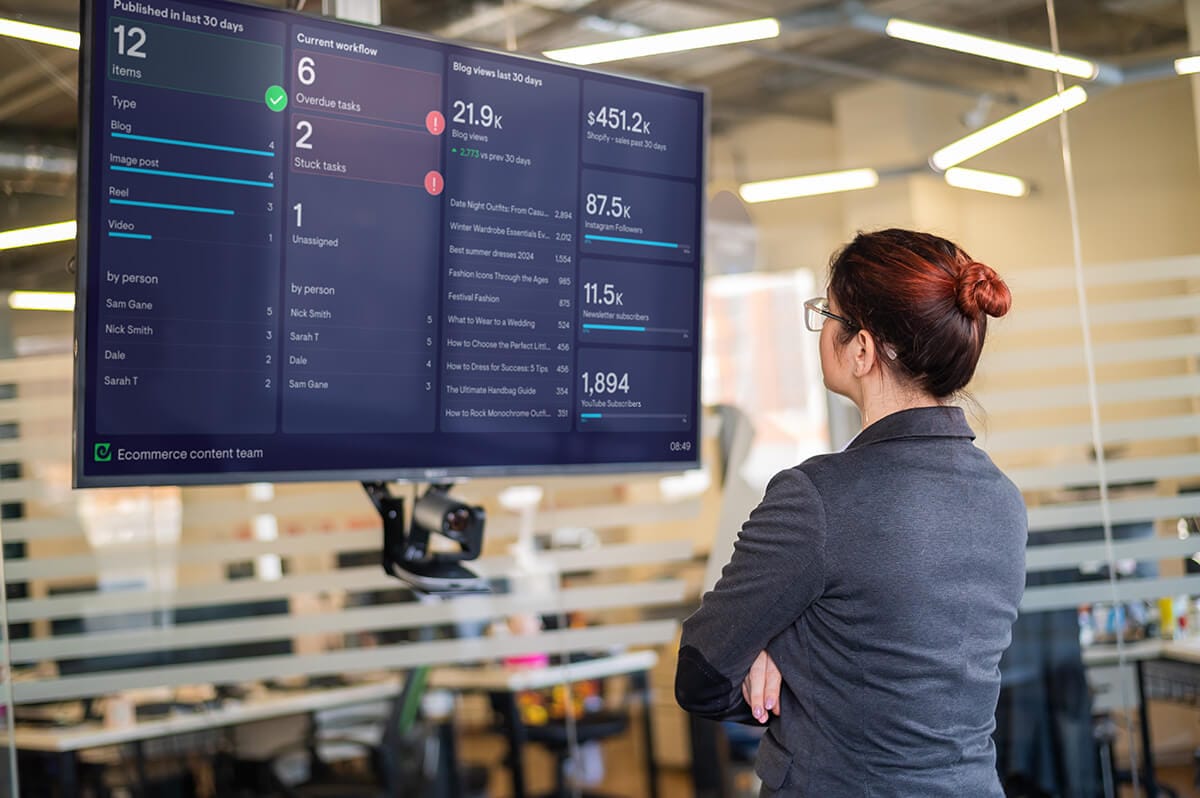For many years now, monday.com has been a much-loved task management tool. Monday.com makes it easy to organize your team’s workflow, and stay on top of your deadlines. It also has some excellent dashboard tools you can use to track your teams progress and pull out different metrics and KPIs.
However, if you’ve ever tried to display your monday.com dashboards on an office wallboard, you’ll know that these dashboards aren’t built with permanent TV display in mind. For this, you will need a specialist dashboard tool like Geckoboard.
This is especially the case if you want to create KPI dashboards that display monday.com data alongside data from other business tools like Salesforce, Zendesk and Google Analytics.
In this article, we’ll explore step-by-step, how to setup a TV dashboard using your monday.com data.
What are the benefits of displaying monday.com data on a TV?
There are many reasons why you need to display monday.com data via a TV wallboard, where everyone can see it.
- Data-driven culture: Exposing your people to performance KPIs helps them gain a deeper understanding of how the team works, and how KPIs contribute to goals.
- Unblock workflows: make sure the entire team is in the loop when tasks are stuck, overdue or unassigned, so everyone can rally around and resolve blockers.
- Friendly competition: visualizing output metrics helps to motivate people, keeping the whole team accountable and focused on the metrics that matter.
Step-by step: Building a TV dashboard for monday.com
Geckoboard is the perfect TV dashboard solution because it:
- connects to monday.com, and supports real-time data refresh
- connects to other data sources you might want to display such as Salesforce, Zendesk and Shopify.
- is optimized for TV - this means it can indefinitely be displayed in full screen, can be understood at a distance, and can be updated remotely.
Step 1: Sign up to Geckoboard
You’ll have full access to Geckoboard’s features for your 14-day free trial – there are no credit details required.
Step 2: Connect monday.com
To begin, select ‘add widget’ then choose monday.com.
You can select any of the widget options to get started, then follow the instructions to connect Geckoboard to your monday account.
Step 3: Create a widget
Now you’ve connected your account, you can start building widgets. (A widget is a data visualization: such as a line chart, a leaderboard, a gauge or a number.)
You can choose to change the visualization type or make your widget even more useful by adding goals and status indicators. This helps your team better understand if a metric is good or bad, or if they need to take action.
Step 4: Complete your dashboard
Next build up your dashboard by adding more widgets. You can connect other data sources to create a KPI dashboard that displays metrics from different areas of your business. In this dashboard, we’ve included metrics from Google Analytics, Instagram, Mailchimp and Shopify.
Step 5: Select the right hardware for your TV dashboard
In order to display your monday.com dashboard on a TV, you’re going to need the following hardware:
- A TV – any HD TV screen should work. You could also use a computer monitor but these are likely to be smaller and more expensive.
- A small computer – this is going to be more reliable than using a smart TV. By choosing a small computer it makes it easy to store the device discreetly behind the TV. We recommend a PC stick or Raspberry Pi, which are small and inexpensive.
- A HDMI lead to connect your screen to your computer.
Why not check out our complete guide to selecting the best TV dashboard hardware. (This includes why we don’t recommend using a Smart TV, Amazon Firestick or casting device for your TV dashboard.)
Step 6: Setting up your TV dashboard
Once you have your hardware, you can set up your TV dashboard.
Position your TV
You should think about the position of your dashboard and who needs to view it. They should be able to read it easily (at a glance) from where they are working.
Kiosk mode
We recommend you set up your device in kiosk mode. Kiosk mode configures the computer device so that it runs a single application when it’s turned on – this basically means it’s always going to open up on your dashboard, every time the device boots up.
We’ve created some step by step guides to setting up Windows devices and Raspberry Pi in Kiosk mode.
Step 7: Connect Geckoboard
Using a different computer, log in to Geckoboard and select ‘Send to TV’. here you can pair your TV to your dashboard.
This is where you can manage different TV connections, connect a screen using a short URL and passcode, and even choose several dashboards to be displayed on a loop.
We hope you found this guide useful. Click here to start your free trial with Geckoboard and create dashboards for monday.com and over 90 other different data sources.