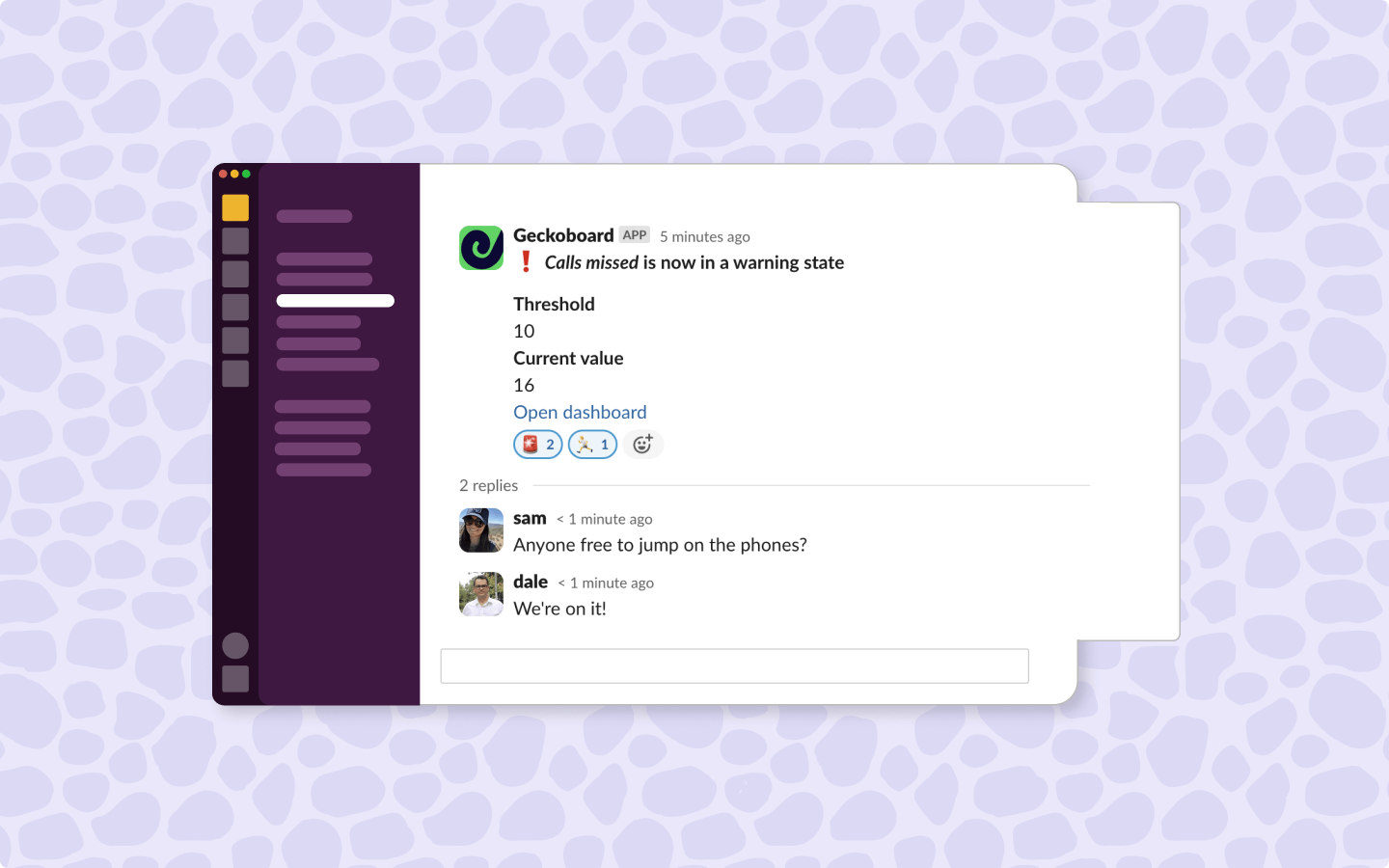If your team uses both Aircall and Slack, then you may have considered ways to integrate the two systems, especially when it comes to instant alerts and automated reporting. After all, increasing the visibility of your team KPIs will help your team take accountability for them.
Integrating Aircall and Slack can be especially useful if you’re managing a team who spend the majority of their day fielding calls, because they may not have time to run reports or investigate data within the Aircall platform itself.
Sending regular reports and alerts to the place your team spends most of their time is a great way to make sure everyone is in the loop and able to perform their best.
In this article, we’ll explore how you can use Geckoboard to save time by automating your Aircall reporting, and setting up KPI reports which post directly to your Slack channels. We also explore how you can set up Slack notifications and alerts, which trigger when your KPIs breach set thresholds.
What are the benefits of displaying Aircall metrics in Slack?
There are many benefits to automating Aircall reports and alerts in Slack:
- Align your team – by sharing a regular overview of the KPIs your team is focused on you’ll build a better understanding of key data and how it changes over time.
- React faster – if you’re triggering alerts through Slack then it’s much harder to miss important changes to your metrics.
- Save time – by automating your reports on a regular basis via Slack, you’ll save yourself time having to complete and share these manually.
How to set up automated Aircall reports in Slack
Step 1: Create a Geckoboard account and connect Aircall
Sign up to a 14 day free trial of Geckoboard where you’ll quickly be able to connect your Aircall account, alongside 90+ other data sources to build your Slack reports.
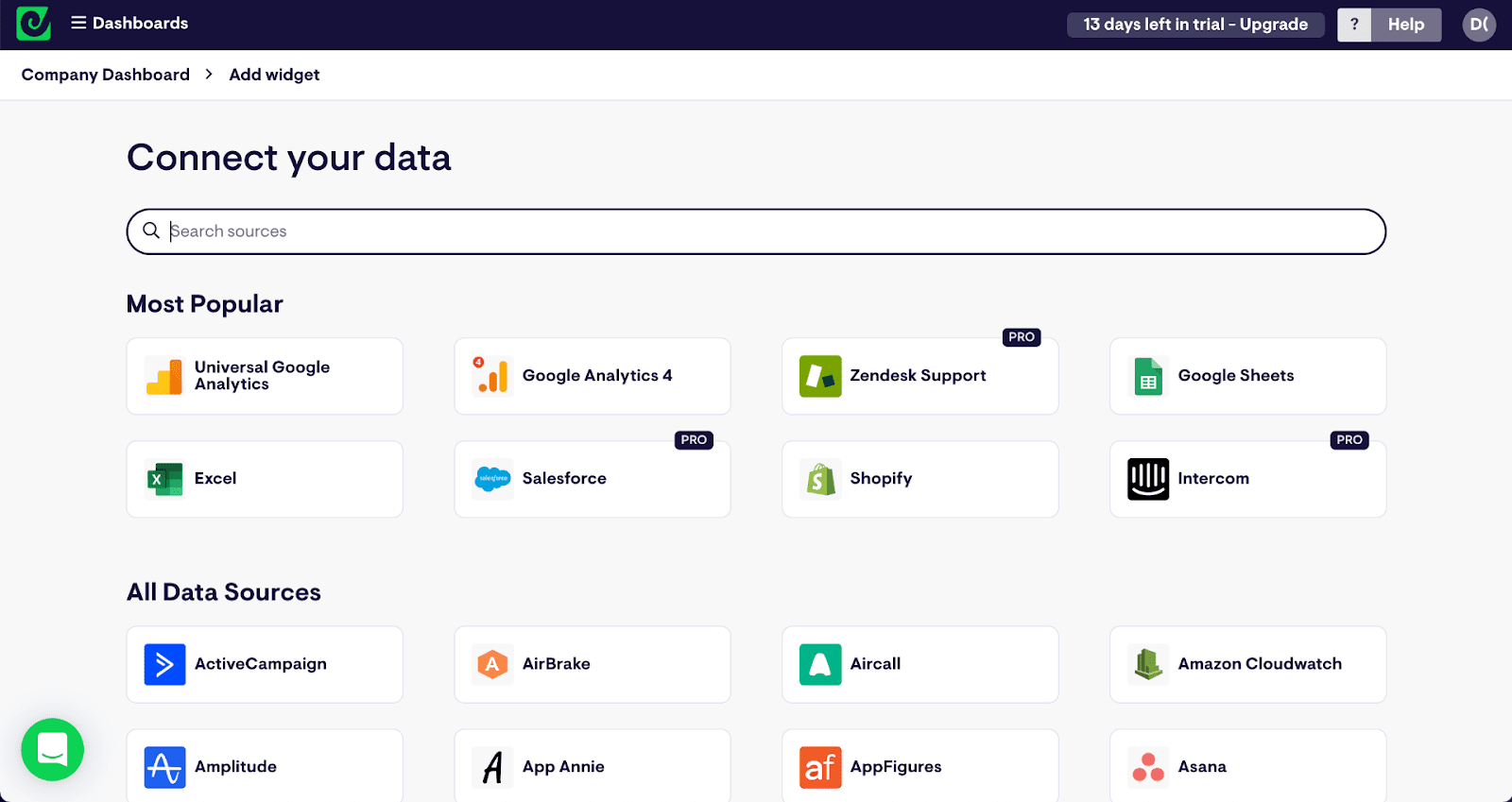
Select ‘Total calls’ from the Aircall data source and then follow instructions to connect Geckoboard to your Aircall account.
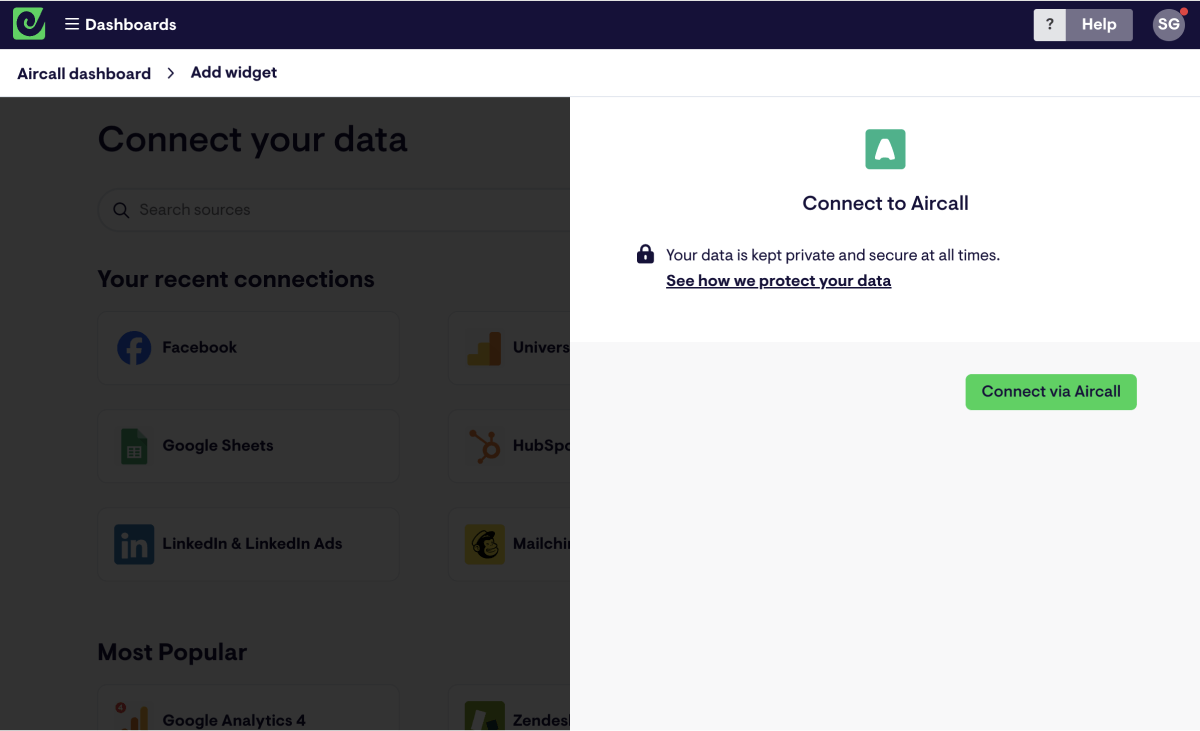
Step 2: Create a widget
Once Geckoboard is connected to your Aircall account you’ll be able to start visualizing your metrics by building widgets on a dashboard. (A widget is simply a data visualization: such as a line chart, a leaderboard, a number or a gauge.)
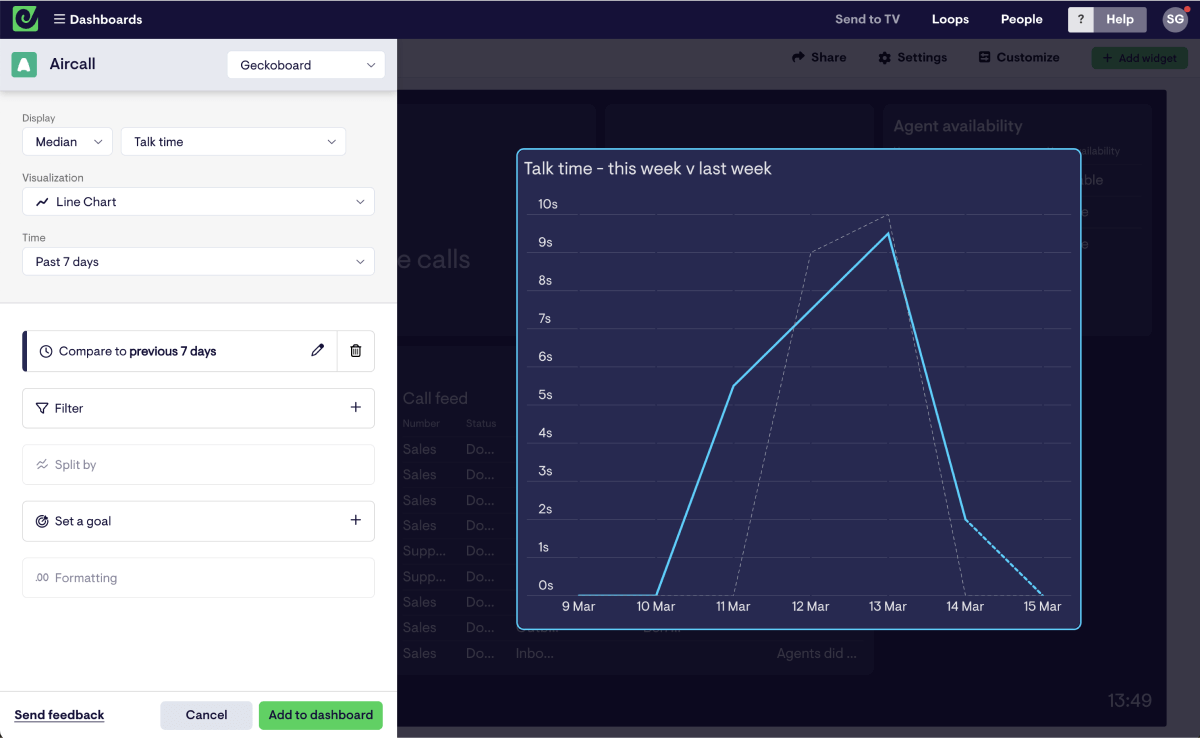
Step 3: Build a dashboard
Visualize the data you need to share with your team by continuing to add widgets and build up your dashboard. You’re able to format your widgets in terms of the visualization type, but also filter your metrics so that they’re focused on team, tag, phone number, and more.
Consider the goal of your dashboard and make sure you’re only including KPIs that help you and your team focus on this.
When designing your dashboard it’s best practice to include your most important metrics in the upper left corner, as this is where the eye is naturally drawn to.
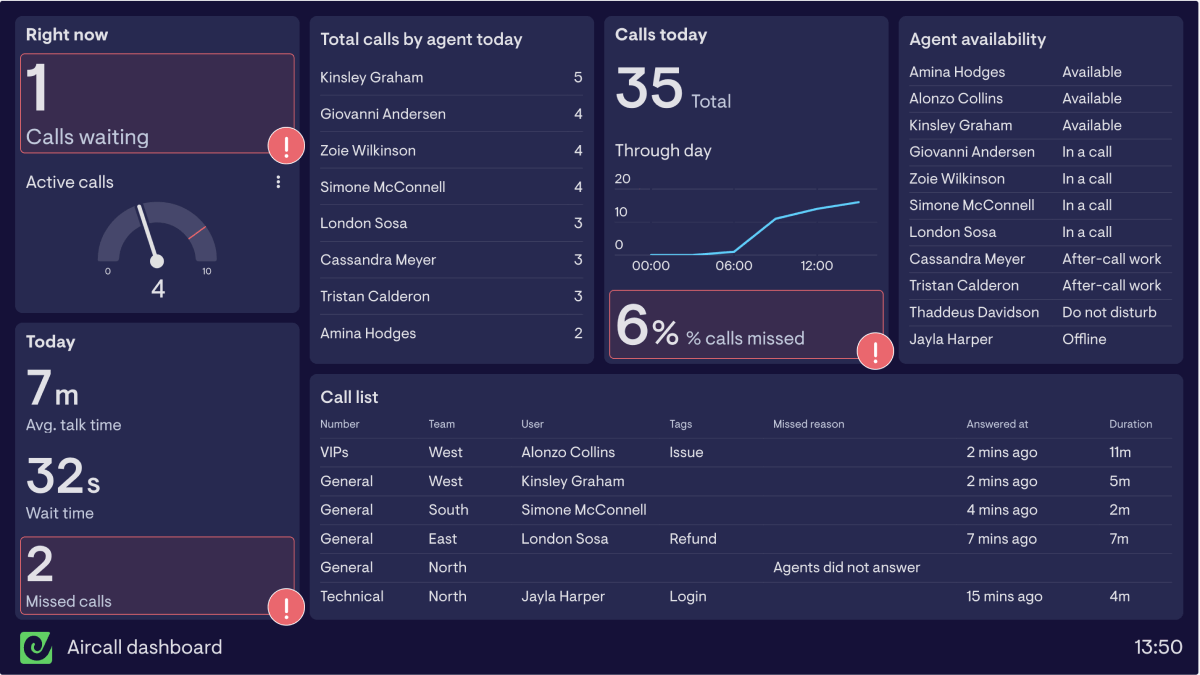
Step 4: Set up a Slack snapshot
Now that you’ve built your dashboard you can schedule automated reports to be sent from Geckoboard to your preferred Slack channel.
Hit the ‘Share’ button in the top right corner of your account. From here go to ‘Slack’ and follow instructions to schedule your dashboard snapshot.
It’s also possible to set up scheduled reports in the same way via email by following the ‘Email’ tab.
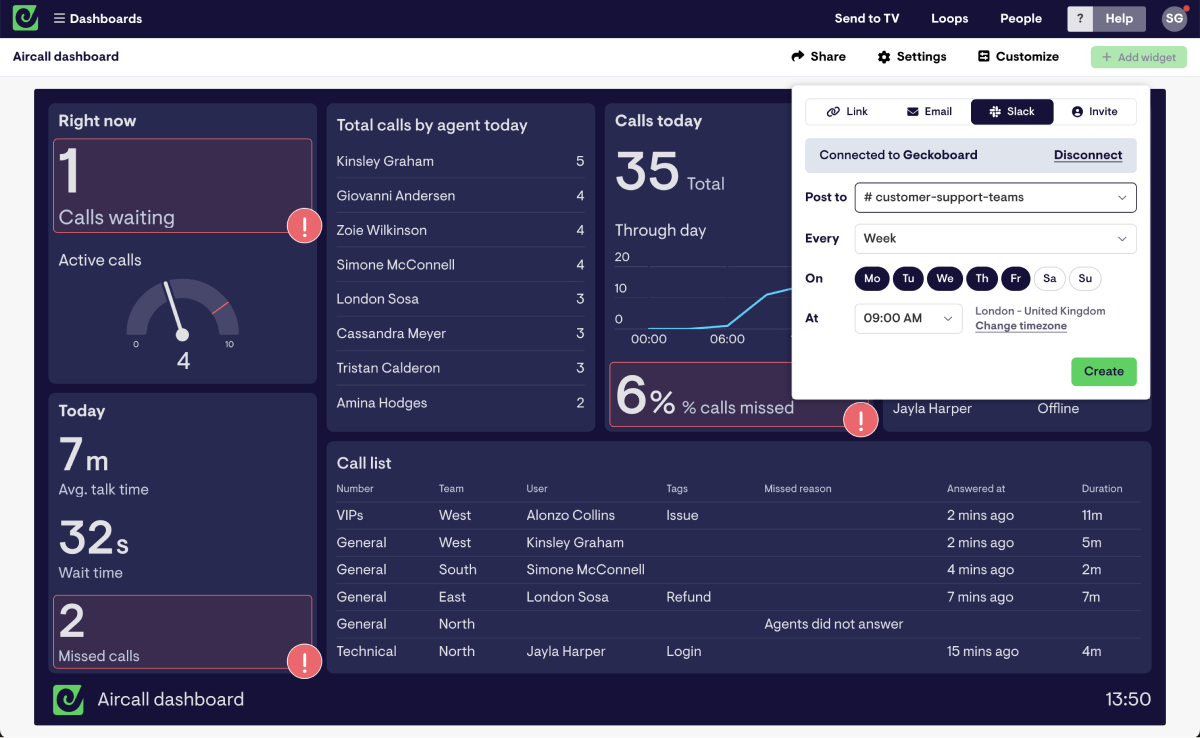
Your dashboard will then automatically be posted to Slack (or email addresses) at the cadence you select.
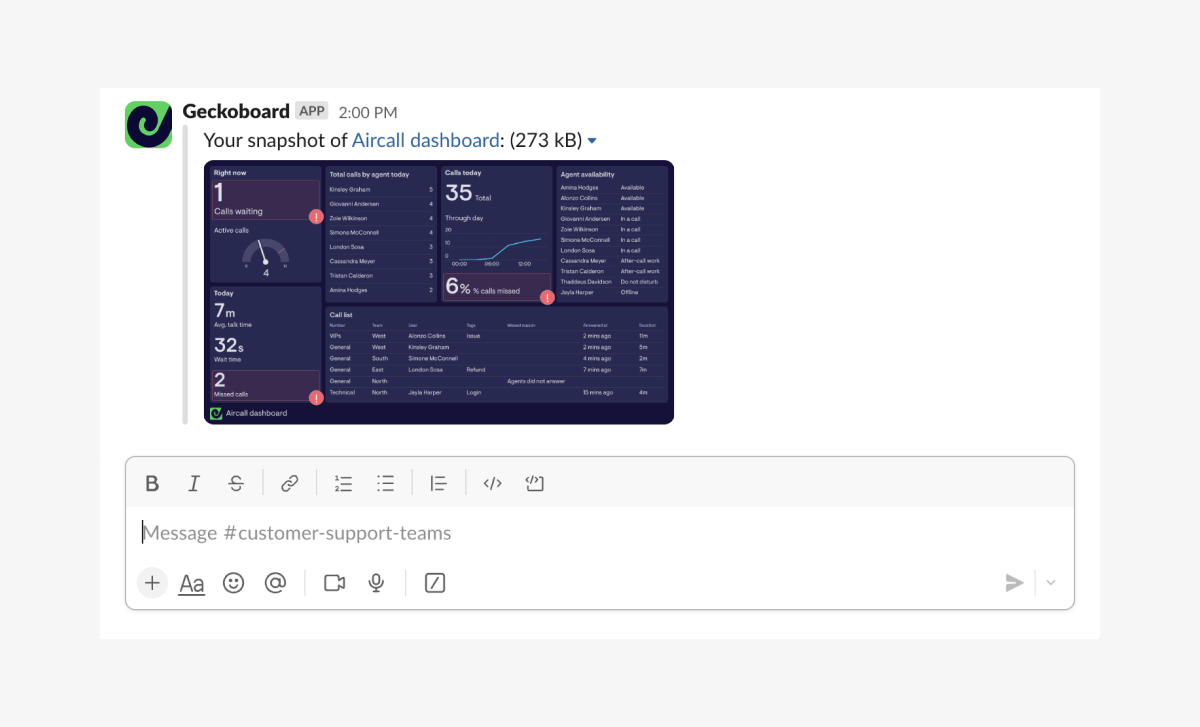
How to set up Slack notifications and alerts for Aircall
As well as scheduling regular reports via Slack, Geckoboard allows you to send alerts to let your team know when a KPI breaches a set limit.
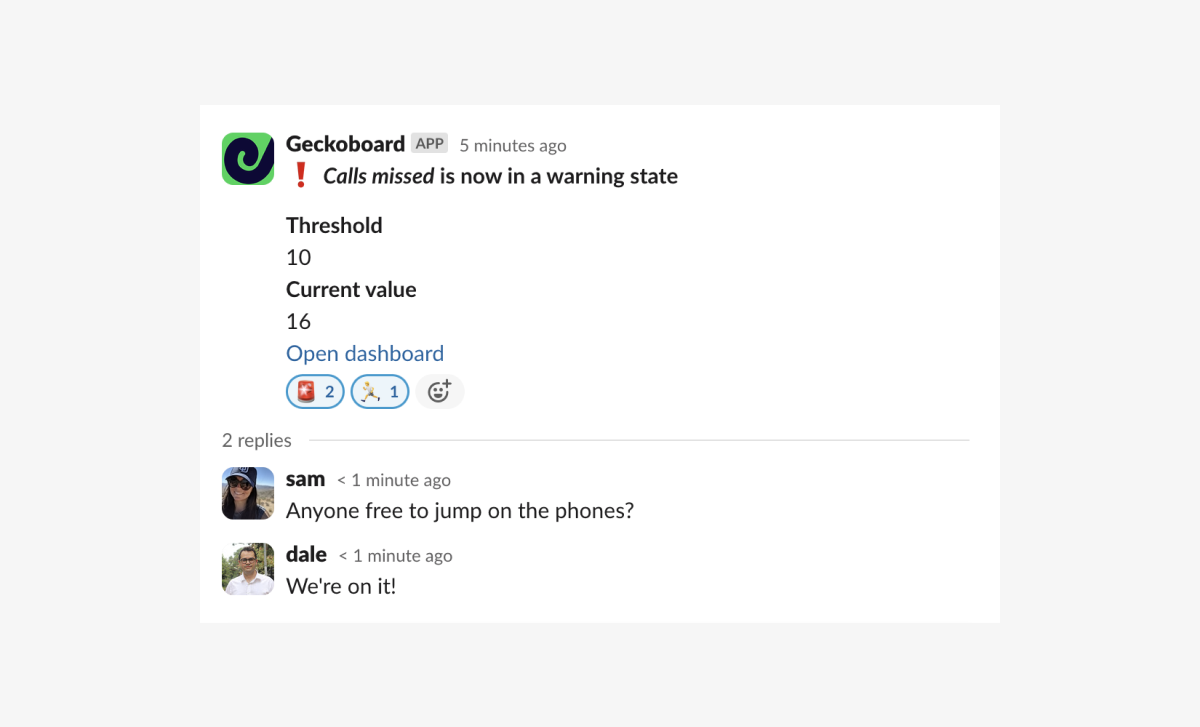
These KPI notifications are particularly useful when you’d like to maintain certain levels of service.
The example below shows a team who have an alert set for more than 10 missed calls, this encourages everyone available to get on the phones and reduce the number of dropped calls.
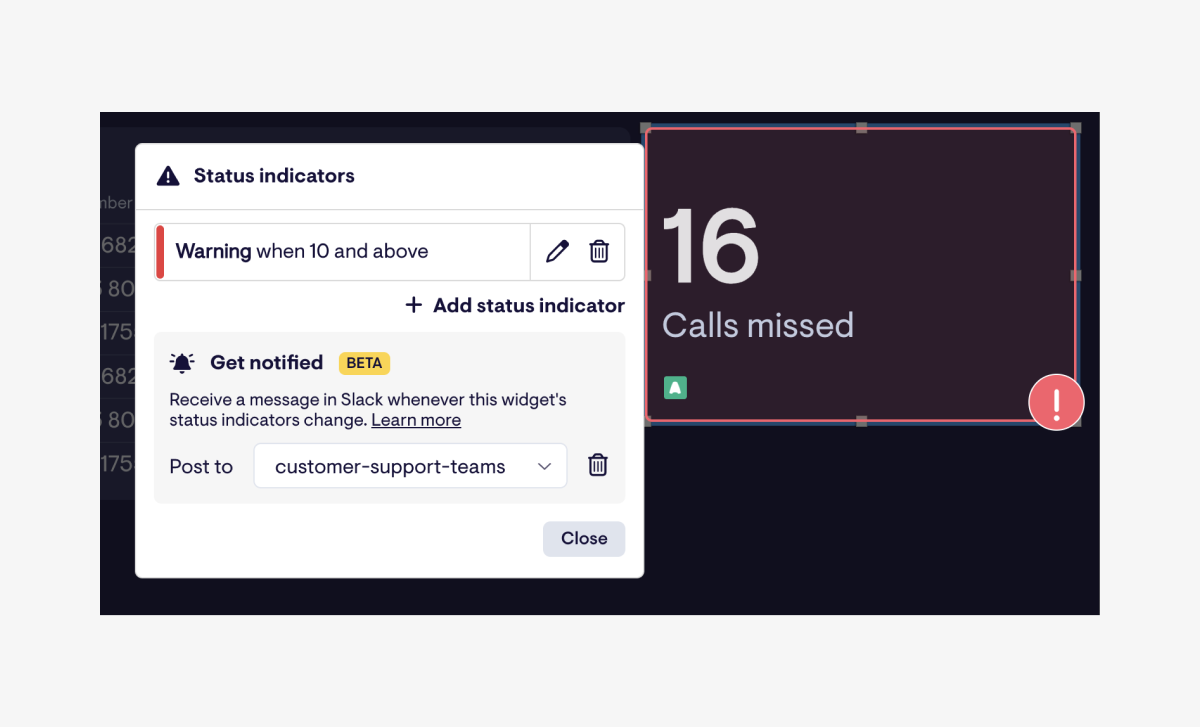
To set these up you’ll need to set status indicators on the KPI you’d like alerts for. From here you’re able to set up KPI notifications to the Slack channel of your choice.