If you manage a Facebook Ads account then you know how challenging it can be keeping on top of your key metrics.
Not only do you need to constantly assess your campaigns for performance metrics like clicks and conversions, you also need to monitor important operational metrics like how much you’re spending.
(There are real consequences to not monitoring your Facebook Ads. At a previous company, a junior member of my team once confused ‘lifetime budget’ with ‘daily budget’, and promptly spent our entire advertising budget for the year in a single week 😱😱😱).
Unsurprisingly, if you are a busy business owner, or manage multiple campaigns, then you might not have hours to spend each day logging into your Facebook Ads Manager account.
In this case, you may be interested in how you can set up automatic KPI reports to be sent directly to your email or Slack channels. You may also want to set up notifications and alerts if something important changes.
In this article we’ll explore – step by step - how you can use Geckoboard to do exactly that.
Why Geckoboard?
Geckoboard is a KPI dashboard tool that directly integrates with Facebook Ads, as well as 90 other data sources including Google Ads, Shopify and Google Analytics.
It makes it very simple to build a custom KPI dashboard that visualizes real-time Facebook Ads data.
Better yet, Geckoboard has a Slack integration which you can use to set up regular automated reports, which post directly to your team’s Slack channel.
Plus, you can also set up KPI notifications, which alert your team on Slack when a metric has moved beyond a certain threshold. For example, if your campaign spend rises above a previously agreed figure.
Let’s explore how you can set this up for your own Slack channel.
Step 1: Sign up to Geckoboard and connect your Facebook Ads account
Sign up for a free trial with Geckoboard (you don’t need to enter any credit card details). Next, start building your dashboard selecting the Facebook Ads data source.
(If you’re not ready to connect Facebook, you can always connect a Google Sheet to test your dashboard with some dummy data.)
Step 2: Build a widget using Facebook Ads data
Now you’ve connected Shopify, you can start building widgets. A widget is a type of data visualization – you might choose a simple number, a line chart, or a leaderboard.
You can add further context to your widget. For example, you might add a goal you are trying to reach, a comparison with a previous period, or even a status indicator, which will trigger when your metric reaches above or below a certain threshold.
Step 3: Setting up Slack notifications and alerts
You can use the status indicator feature to set up Slack notifications, which trigger when the threshold is reached.
If you ever reach the threshold, an alert will post directly to a private channel or public channel of your choice.
Step 4: Build up your dashboard by adding more widgets
Continue adding widgets until you’ve visualized all your most important data. You might complete the picture by including visualizations from other data sources such as Google Ads or Shopify.
It’s easy to move, resize and group widgets using Geckoboard – it's just a case of "drag and drop'.
Step 5: Set up automated Slack reports using Snapshots
Now you’ve completed your dashboard, you can set up automated reports, which will post directly to a Slack channel (or email). Just select share, then Slack.
Some Geckoboard users also choose to use historical time filters to create daily or weekly reports. Just configure your Facebook Ads widgets to automatically pull together data for ‘today’, ‘yesterday’, last week’ and ‘last month’.
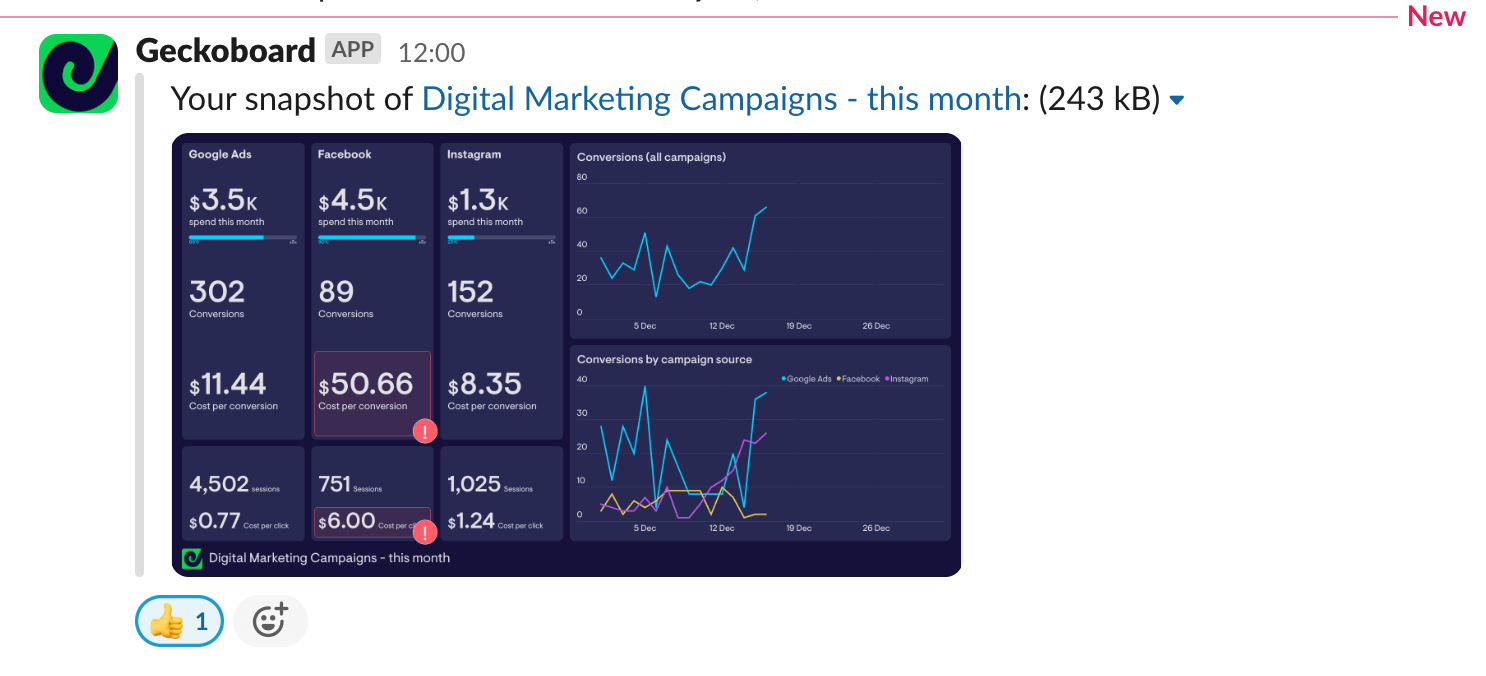
Simplify your Facebook Ads reporting
Try Geckoboard for free for 14 days, and save time and stress monitoring your Facebook Ads.

