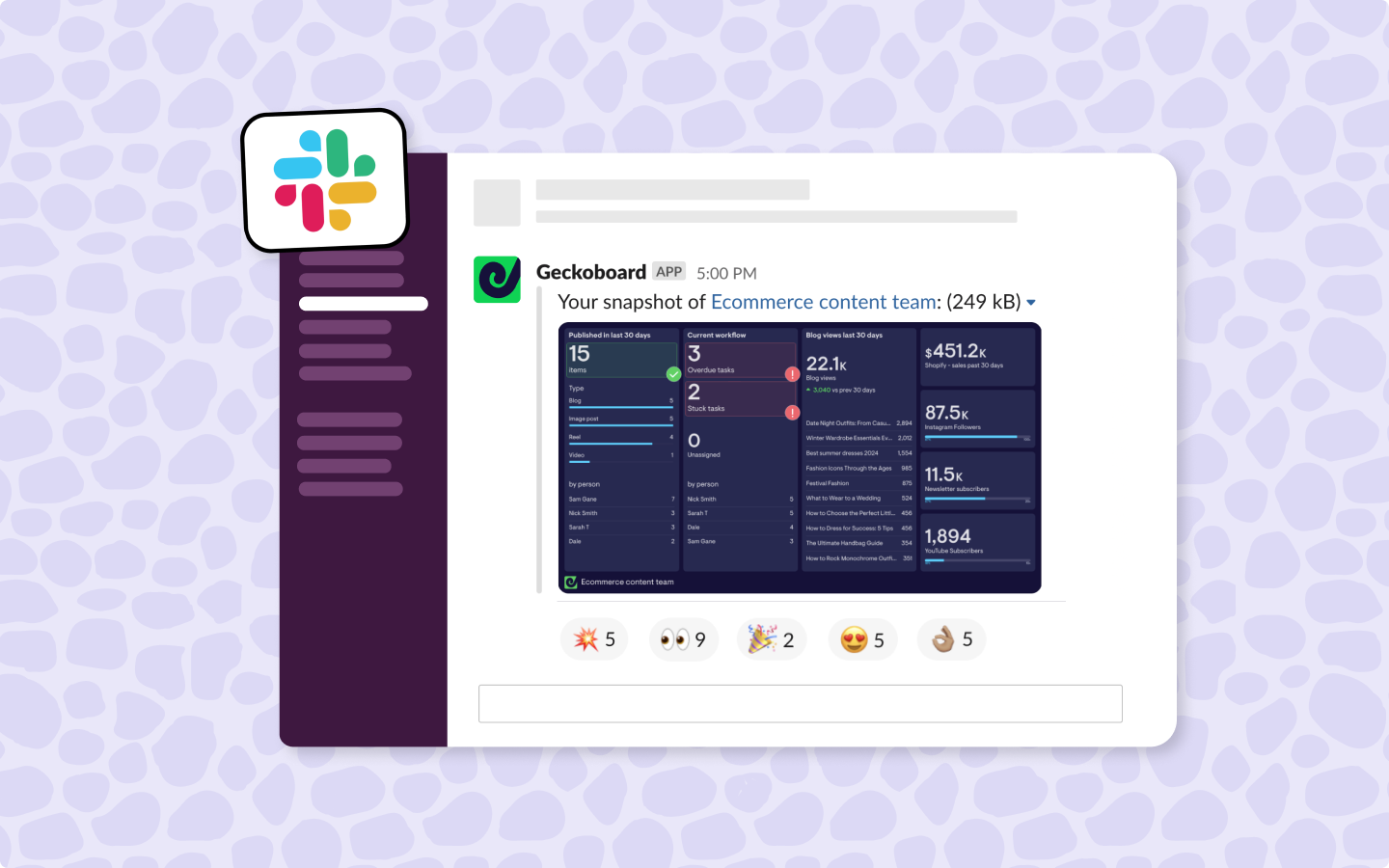If your team uses both monday.com and Slack then it’s likely you’ve tried their native integration for managing activity between the two channels. But what about reporting on the overall performance of your team with data from monday.com?
When working on goals that extend further than individual tasks it can be helpful to have a holistic view of monday.com activity in a report. Reports can help to align your team around their team objectives by bringing an overview of performance together in one place
So how do you create automated monday.com reports for Slack? And what about alerts around specific team KPIs?
We’ll share how you can use Geckoboard to save time on your regular monday.com reporting and spark action among your team by highlighting important changes to KPIs via alerts in Slack.
What are the benefits of displaying monday.com metrics in Slack?
Here are three of the key benefits that come from automating monday.com reports and alerts in Slack:
- Alignment – by regularly sharing reports containing monday.com KPIs your team will naturally become more aligned around the data being shared.
- React fast – when you use alerts to highlight important changes to key metrics your team is able to respond quickly.
- Time saving – by automating your reporting via Slack you’re saving time spent creating and sharing this data manually.
How to set up automated monday.com reports in Slack
Step 1: Create a Geckoboard account and connect monday.com
Sign up to a 14-day free trial of Geckoboard where you can connect your monday.com account, alongside over 90 other data sources (including the likes of Google Ads, Shopify, Zendesk and spreadsheets) to build your Slack reports.

Select ‘Items’ from the monday.com data source and then follow instructions to connect Geckoboard to your monday.com account. Hint – you’ll need your API V2 token.
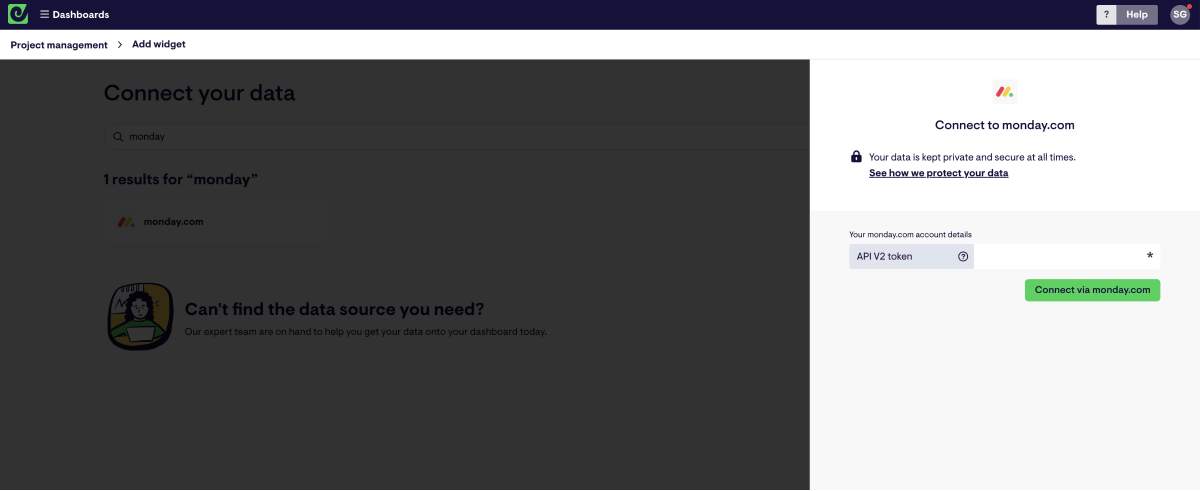
Step 2: create a widget
Once you’ve set up the connection between Geckoboard and monday.com you can start bringing your monday.com data into a dashboard.
To build a dashboard, you’ll start with a widget. A widget simply visualizes your data in a range of options including numbers, gauges, line and column charts as well as leaderboards and tables.
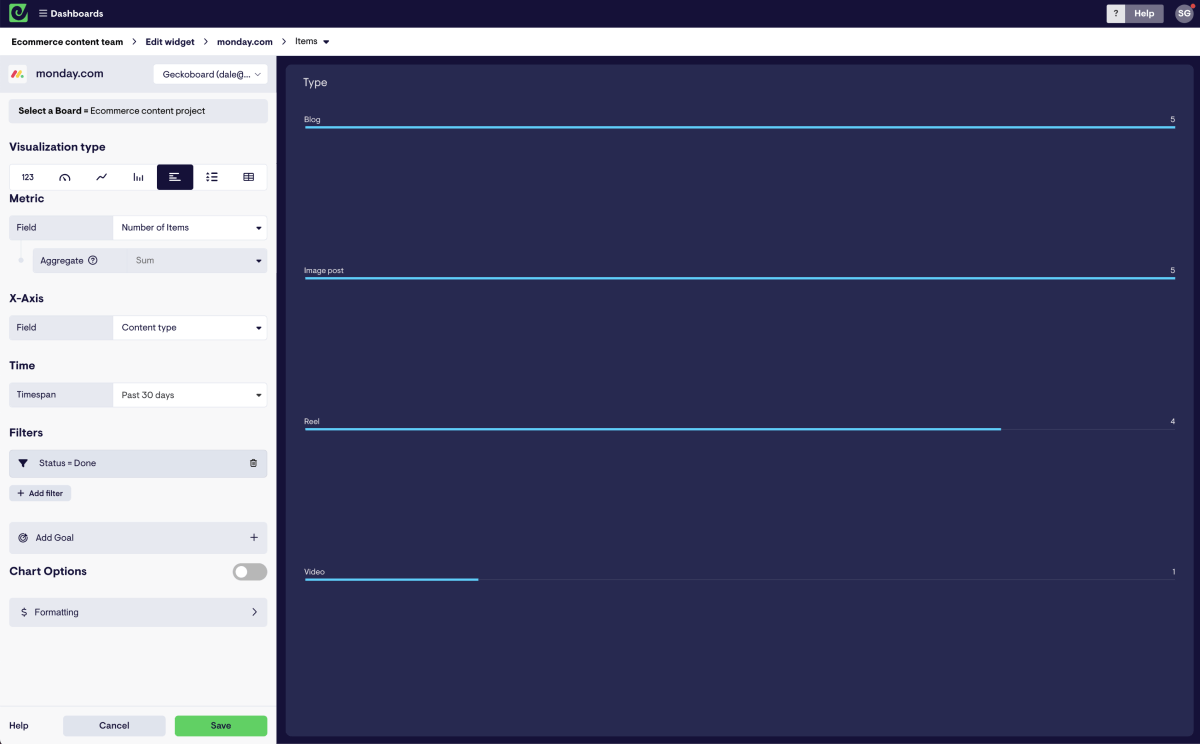
Step 3: Build a dashboard
Build up your dashboard using widgets to visualize your team's most important metrics from monday.com (and other sources if necessary).
Adapt the data you’re sharing by changing visualizations but also filtering based on breakdowns such as deadline, status, task or any other label so that you’re able to hone in on the data that really matters.
When building your dashboard it’s important to consider the overall goal and making sure that you’re only including KPIs that focus on this.
In terms of dashboard design, we have a full guide available here but one handy pointer is to include your most important metrics in the top left corner as this is where the eye is naturally drawn to.
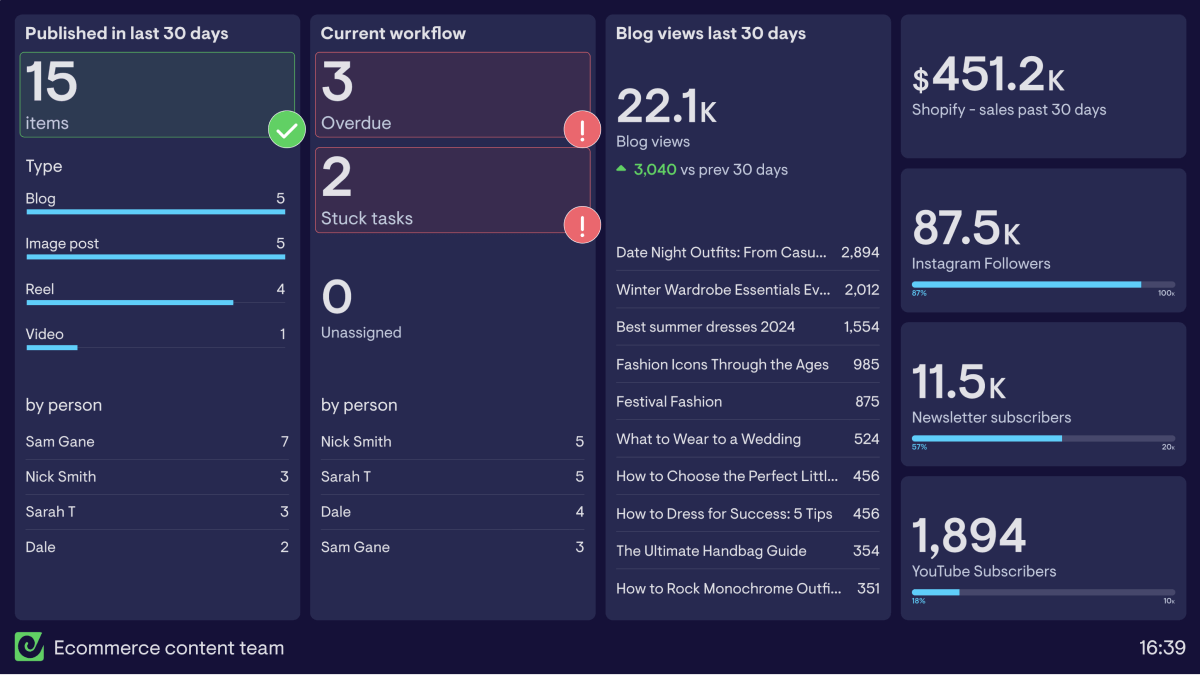
Step 4: Set up a Slack snapshot
Once you’re happy with the dashboard you’ve built you can begin the automated reports for Slack.
In your Geckoboard account go to the top right corner of your dashboard and hit the ‘Share’ button. Here you’ll see multiple sharing options, go to ‘Slack’ and follow instructions to connect Slack to Geckoboard and then schedule reports at a cadence that suits your team.
You can schedule the same reports via email in the same way in the ‘Email’ tab.
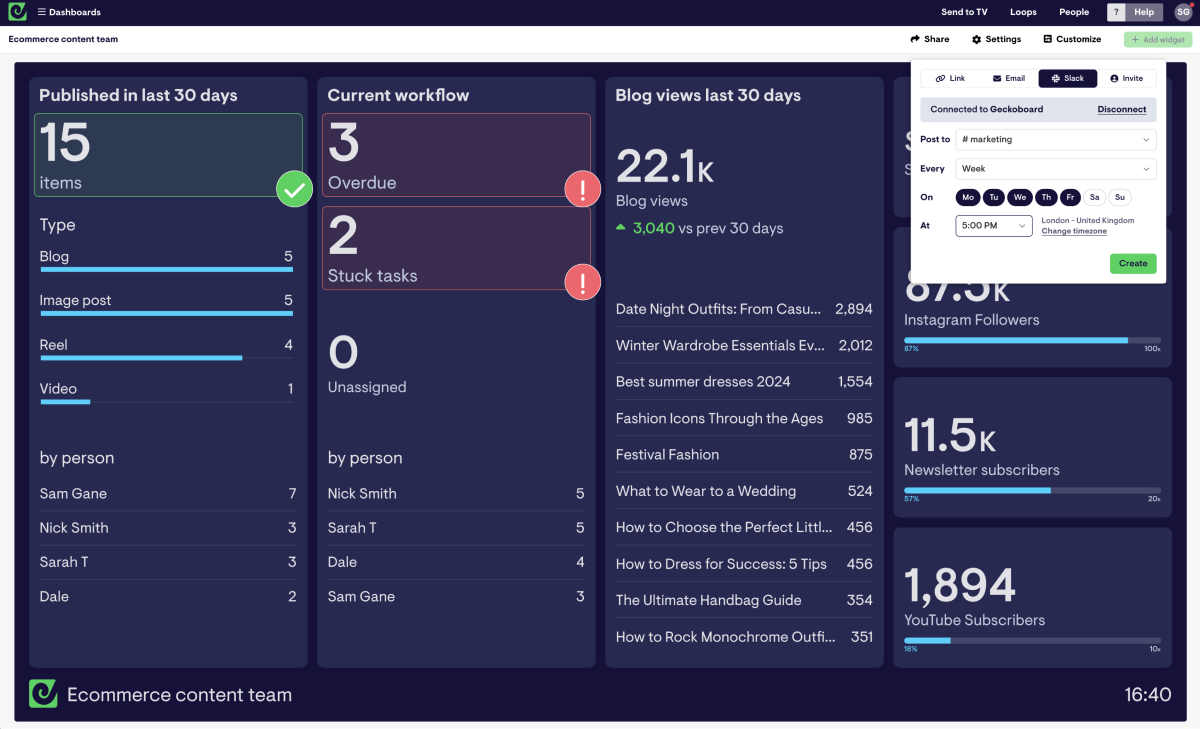
Once this has been done your dashboard will be delivered to Slack or via email at the days/times you schedule.
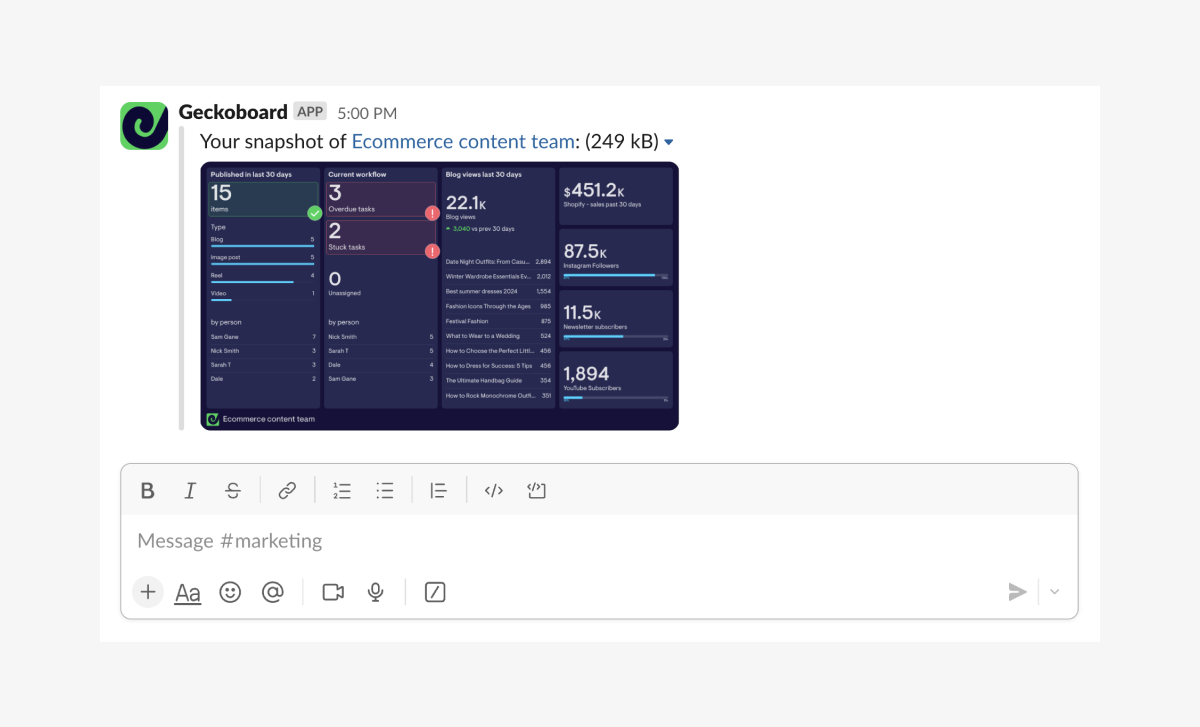
How to set up Slack notifications and alerts for monday.com
Another handy tool you can use when pairing monday.com with Slack via Geckoboard is KPI notifications. This feature allows you to send alerts to specific Slack channels when a KPI breaches a set limit.
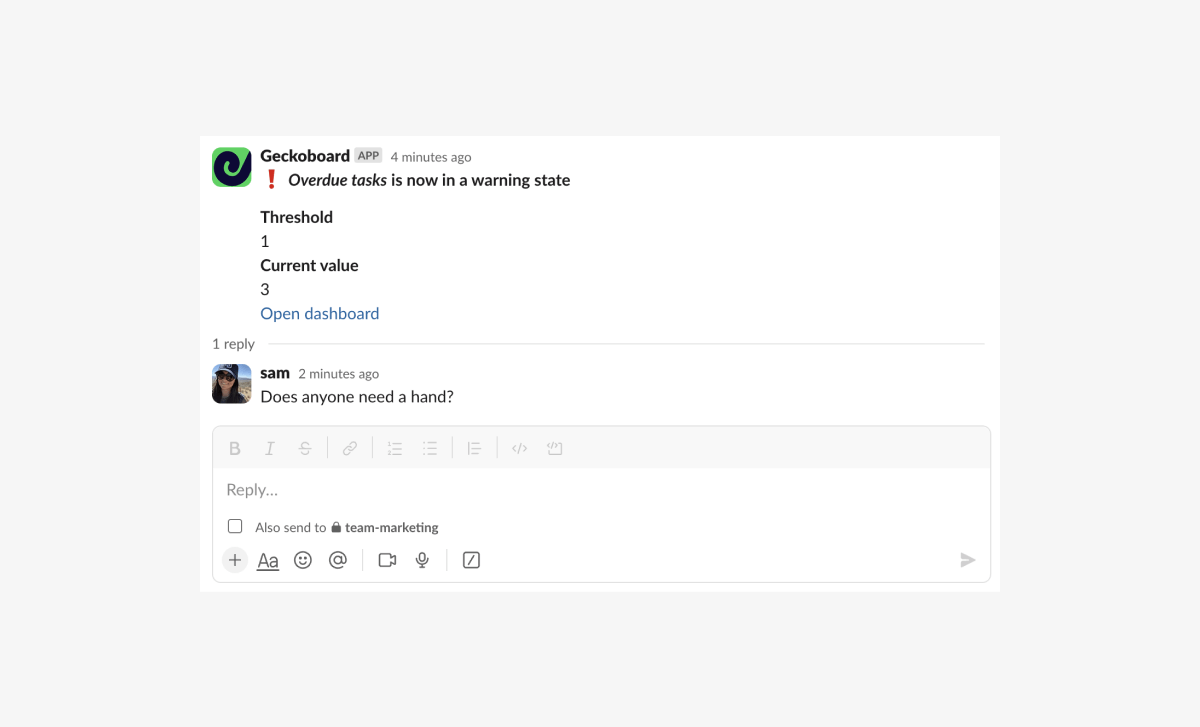
KPI notifications are particularly useful for staying on top of critical metrics or those that fluctuate quite quickly.
For example, you might want to keep overdue tasks to a minimum to ensure that everyone is meeting their deadlines. By flagging when overdue tasks exceed a certain limit with an alert in Slack, the team is likely to respond quickly to rectify the situation.
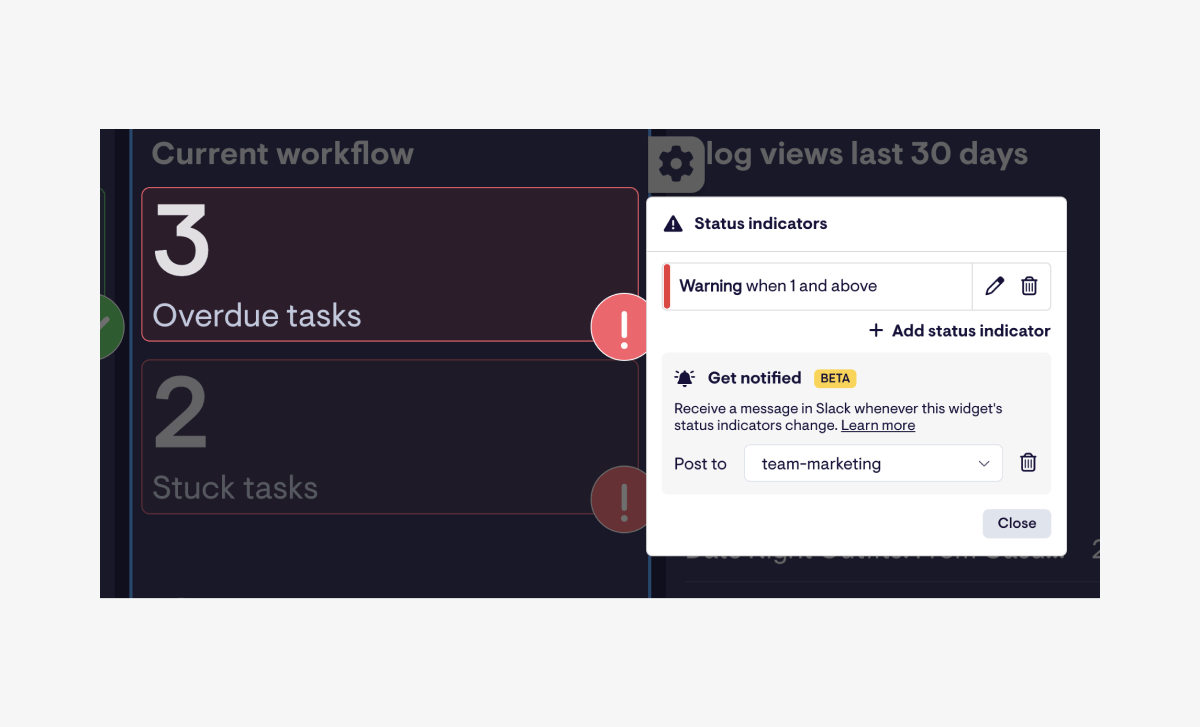
To set up KPI notifications you’ll need status indicators on the KPI you want to send alerts for. Once you’ve set a threshold for the status indicator you’ll then have an option to set up notifications to your chosen channel in Slack.