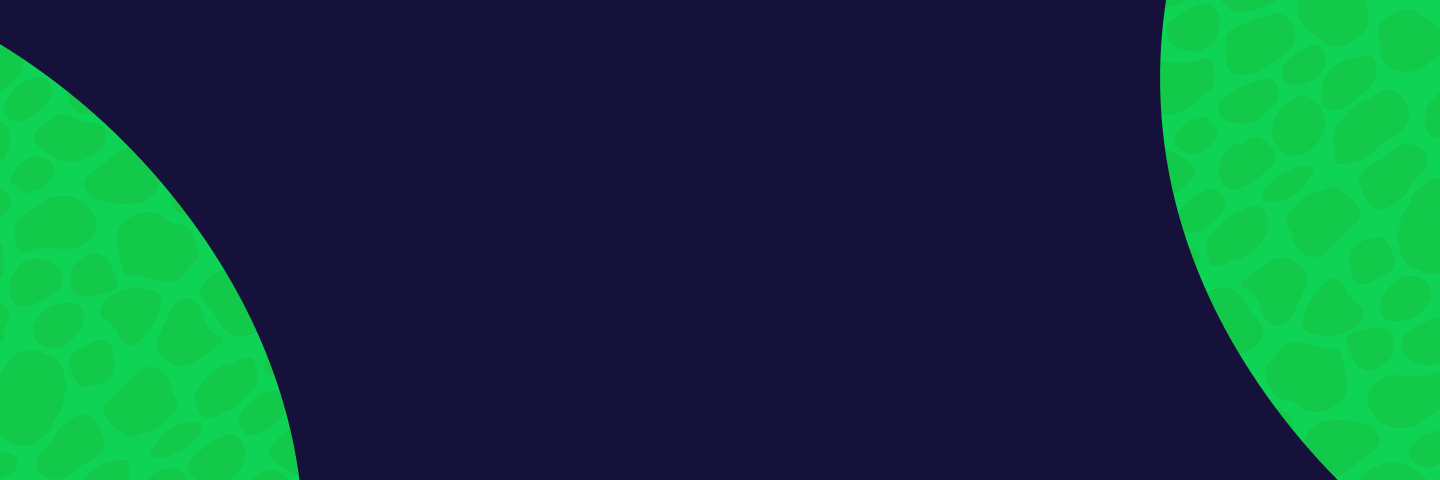
TV dashboards:a complete guide
A TV dashboard (sometimes called a wallboard or status board) displays live data in a physical space, such as an office or a warehouse. They're used by teams and companies who want (or need) to create greater access, awareness and understanding of key metrics – especially in real time. The best TV dashboards are designed to be understood quickly and at a distance. They are normally used by teams or groups of people.
It can be hard for team members to access data quickly, especially when it’s stored behind a login or in a report. With an office TV dashboard, your team can instantly see their most important metrics, any time they need to. As a result, they’re more likely to engage with – and act on – the data they have available to them.
Sometimes, a change in status requires urgent attention – whether that’s a build up of customer calls, a broken checkout page, or a sudden drop in team performance. Real-time monitoring means you can see these changes as they happen, and respond in the moment.
A TV dashboard can help communicate your objectives and embed them into team culture. Everyone knows what the company priorities are because they see them every day. Everyone is on the same page; everyone pulls in the same direction.
It’s easier to understand how your work is contributing to the bigger picture when you can see revenue growing, sales closing, or your customer satisfaction score improving. TV dashboards promote intrinsic motivation (in other words, the type of motivation that comes from knowing you’re making an impact, and not just being told what to do).
Visualizing Key Performance Indicators (KPIs) with a TV dashboard creates a faster feedback loop. This makes it easier for people to assess and improve their performance – by changing their approach, prioritizing their efforts or doubling down on what’s already working.
When we set up a TV dashboard, essentially, we’re looking for a tech solution that will:
- Display the dashboard in full screen, without any visual errors
- Update the dashboard in real time
- Display the dashboard for long periods of time
- Automatically display the dashboard when you turn on the screen and / or device.
Later in the article, we’ll take a more in-depth look at some recommended hardware solutions, but in principle, to run a TV dashboard, you need four things.
Dashboard software, which is optimized for TV display
Be aware most dashboard tools are designed with a desktop experience in mind. In order to make sure your dashboard will work well as a TV dashboard, you need to check that it:
- Can be displayed in full screen: It should have a clean display, without any distracting menus or cursors.
- Is non-interactive:If you need to click or scroll to access the information you need, then it will not work as a TV dashboard.
- Refreshes regularly and automatically: You need your dashboard to stay up to date, without any manual input.
- Can be understood at distance: Good TV dashboards generally have lower information density, larger fonts and use high-contrast colors so they can be understood from across the room.
- Can be displayed indefinitely: Some tools only generate temporary dashboards, and / or have session timeouts.
- Can be updated remotely: Though not essential, it makes life a lot easier when you can edit and change your dashboard display from another device, without having to get up and adjust your TV setup.
Geckoboard has been designed with TV in mind. Click here to find out why Geckoboard is such a popular software choice for TV dashboards.
A computer that can run your dashboard software
If your dashboard is web-based, this just means you need a computer that can run a modern browser, like Firefox or Chrome. Most computers, mini-computers or laptops will work. As standard, we recommend that the device:
- Runs a modern, up-to-date browser
- Supports full screen mode
- Has a HDMI output (or other appropriate connection) for your screen
- Has at least 4GB of RAM
- Can connect to Wifi
Additionally, we’d also recommend that the device is energy efficient, small enough to store discreetly behind the screen, and can run in Kiosk mode. Kiosk mode is a setting that locks the device to a single application – meaning it will always display your dashboard when powered on.
If your dashboard software is desktop-based (i.e. it’s an application that needs to be installed) you will need to check your chosen computer meets the software’s requirements. For example, the desktop-based tool, Power BI, has additional minimum hardware requirements. You may also need to purchase an extra license for dedicated use of the software on your device.
A screen
Any TV with a HDMI input will work. The TV screen should be HD (or 4K) and be big enough that everyone can easily understand the dashboard from where they are sitting. You can also use a computer monitor, but these tend to be smaller and more expensive.
Some TVs can be programmed to power on and off at set times, which is helpful but not essential.
A way to connect your computer to your screen
The cheapest and simplest way to do this is with a HDMI lead; this is especially easy if you have chosen a computer that’s small enough to store behind your TV.
We do not recommend ‘home’ screen sharing devices like Apple TV or Chromecast, at least as a long term solution. With these devices, you need to set them up every time you wish to display your dashboard. Doing this every day is frustrating.
Should I use a Smart TV for my dashboard?
Because most smart TVs have an in-built internet browser, you may assume that this is a simpler option than connecting a computer to your TV. And whilst it is possible to run a web-based dashboard on a smart TV, it’s not recommended for the following reasons:
- Older, non-standard browsers: Browsers on Smart TVs are often less sophisticated than those used on PCs, and don’t always update regularly. As a result, they are prone to rendering issues.
- Not enough memory: Compared to computers, Smart TVs are often underpowered, which causes performance issues.
- Some browsers don’t store cookies: If you are running a private dashboard, this means you will either have to keep logging in, or relinking your password-protected links.
- Browsers don’t always display full screen / hide the cursor: This can prevent a clean dashboard display.
- TV doesn’t open the browser when turned on: This means you will need to open your browser and navigate to your dashboard URL every time you turn the TV on.
Should I use a digital signage solution for my TV dashboard?
The other option is to use a digital signage solution like Screencloud, which is specifically designed to display content on screens over a sustained period of time, removing the need for a dedicated computer for your office TV dashboard.
Connecting Geckoboard to ScreenCloud is straightforward using ScreenCloud's dedicated Geckoboard app, making setup quick and hassle-free.
With the ScreenCloud Geckoboard app you can:
- Create a customized dashboard of your business metrics
- Choose a variety of integrations and widgets to build your dashboard
- Display a perfectly formatted KPI dashboard that updates in real-time
While ScreenCloud does require an additional subscription, it offers much better cloud-based control, higher levels of security and the ability to 'zone' your content, or display different content in different areas, such as employee shout-outs or weather forecast.
What’s more, ScreenCloud is a hardware agnostic solution, meaning the software works with almost any screen and operating system. ScreenCloud's pricing starts from £16/$20 per screen, per month.
We’ve already covered the requirements needed for a computer to run a browser-based dashboard. (Basically, most computers will do the job.)
That’s why the first thing we’d recommend you do is look around the office for an unused computer, which you already own. In particular we’d recommend a small computer such as a MacMini. Larger devices will work, but are harder to store discreetly, and might require long, exposed cables.
If you don’t have a spare computer, or the computers you do have are too big and cumbersome, we’d recommend purchasing one of the following devices. Fundamentally, they are all just small PCs. We’re recommending them as dedicated devices for TV dashboards because they’re small, inexpensive, yet powerful enough to perform reliably.
Station P1 Pro
Cost: $150
A proprietary digital signage media player running ScreenCloud OS, the Station P1 Pro has been built for optimal digital signage and dashboard performance. Featuring 4GB RAM and SOC 6 core CPU, this is a powerful solution to display dashboards, especially if you need to display multiple dashboards in different locations.

Purchase: 🌎 Worldwide
PC Stick
Cost: Approx $150 - $300
A PC stick is effectively a small PC that plugs directly into your TV’s HDMI port. It’s a great choice for running your dashboard. Even though a PC stick is generally less powerful than a regular laptop or PC, they are more than powerful enough to run a web-based dashboard.

Purchase: 🇺🇸 US | 🇪🇺 EU | 🇬🇧 UK | 🇦🇺 OC
Raspberry Pi
Cost: Approx. $35 - $50
We recommend the Raspberry Pi 4 Model B or Raspberry Pi 5.
A Raspberry Pi is a small computer that runs on Linux. With its exposed interior, it can look a little daunting to some, but it’s actually relatively easy to set up. In many ways, it’s the perfect device for dashboard display because it’s small, consumes little power and is the most affordable device on this list.

Purchase: 🌎 Worldwide
Read our step-by-step guide to setting up a TV dashboard on a Raspberry Pi.
Small form factor PCs
Cost: $300+
These are generally more powerful than a PC stick, but also more expensive. For some of these devices, you can also purchase a VESA mount which will house the device behind your TV.
We would not recommend using any of the following devices to run your dashboard.
Amazon Fire TV Stick
Fire OS devices don't come with a standard browser and cannot natively be put in full screen or kiosk mode. They are also generally less powerful than PC sticks. As a result, you are more likely to run into performance issues when running a dashboard over a long period of time.
(They can, however, be used in conjunction with some digital signage solutions. But as we covered earlier in the article, digital signage solutions are often an unnecessary expense.)
Chromecast
It’s possible to screen share from a different device using chromecast, but this would require you to keep the casting device on the correct screen for long periods of time. Otherwise, you need to set up the connection every time you power on, which is frustrating and time intensive.
Once you’ve decided on your TV dashboard software and the equipment you will use, all that’s left to do is set up your TV dashboard.
We recommend you take a look at our step by step guides on setting up a TV dashboard (in Kiosk mode) on
Position and mount the TV
If you don’t already have TVs mounted on your office walls, it’s good to put some thought into where you will position your screens. In order to have maximum impact, the screen should be prominent, and visible to your team at a glance.
Consider:
- Who needs to see this dashboard?
- Is the dashboard in people’s eyeline, or will they have to turn around?
- Will this dashboard be accessible to visitors and will they see potentially sensitive information?
- Are there enough power outlets nearby?
- Is the wifi signal reliable in this location?
Many people choose to mount their TV dashboard to the wall using a wall bracket and / or a VESA mount. Not only does this look clean, it’s usually also good for greater visibility.
Some people choose to mount their TV dashboard on a Rolling TV Stand, this looks less clean but does mean you can move your dashboard around. Some TV stands also have space to mount a laptop or PC, out of sight.
Set up your TV dashboard in kiosk mode
We highly recommend you set up your computer in kiosk mode. As we’ve covered, Kiosk mode configures the device so that it runs a single application when it’s turned on, effectively meaning it will always open on your dashboard, every time the device is booted up.
How to set up kiosk mode depends on which operating system you are running. For further instructions, read our step-by-step guides for:
Navigate to the dashboard in the browser
Once you’ve set up your device and connected it to the TV, all that’s left to do is load up your internet browser, navigate to where the dashboard is hosted, and set it to full screen.
If you are using Geckoboard, you can take advantage of our Send to TV feature, which makes displaying your TV dashboard much easier.
All you need to do is:
- Log into Geckoboard (using a different computer) and click ‘Send to TV’
- Navigate to https://gbrd.tv on your TV browser
- Enter the unique code displayed on your TV into your Geckoboard account
And that’s it.
Send to TV makes it much easier to select and change which dashboard (or loop of multiple dashboards) you wish to display on your TV. That’s because you can do it remotely from your Geckoboard account, without needing to touch the device.
“At a glance, everyone in our organization can instantly see how we’re doing. And it looks fantastic – large, easy to read, and intuitive!”